
Vector Graphics in Motion
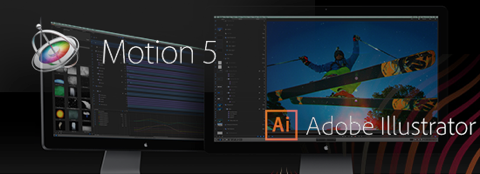
Using Scalable Vectors in Motion 5
In this Insights article we are gonna talk about a way to easily use your Vector based graphics in Motion 5 and being able to scale them, using these vectors as PDF files.
From basic to complex animations, a lead-in or lower-third, most editors use Motion5 for something, and of course create most graphics in 3rd party applications Like Illustrator.
Imagine exporting all your vector work as transparent PNG’s, and as big as possible keeping in mind you might want to resize them during the animation process.
For sure you will end up with blurry graphics and worse, a lot of headache and wasted time.
Saving you Vector Work
Besides the tutorial video here at the end of the article we are also showing you how to do this just by reading and following in Motion.
We start of by using our BroadcastBrazil Logo in Illustrator, already at the size we need.
In Illustrator then select File → Save As
In the pop-up window select at Format: Adobe PDF
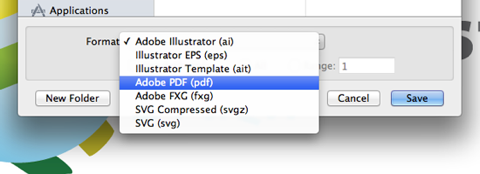
Click on Save and select the Preset [High Quality Print], and deselect the ‘Preserve Illustrator Editing Capabilities’ at the Options

Note:You can also select other Presets but this gives us 100% the highest quality graphics
Diving into Motion5
Let’s open up Motion 5 and select a new Motion Project in the Project Browser. We’ll set the duration to 5 seconds which is more the enough for what we will do.
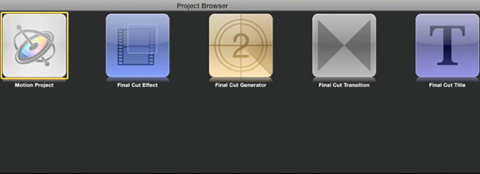
With our new project open, at the top right of the screen we set the Preview window to Fit, Resolution to Full and Quality to Best so we have a good quality view of our work.
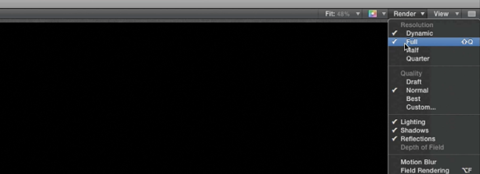
Let’s draw a white rectangle as our background, which works good for our logo
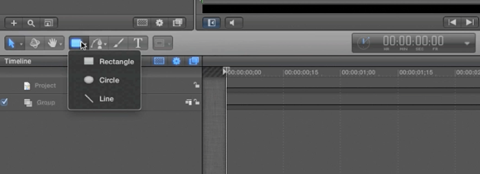
After this go to the Media tab and select the + sign to add the PDF file
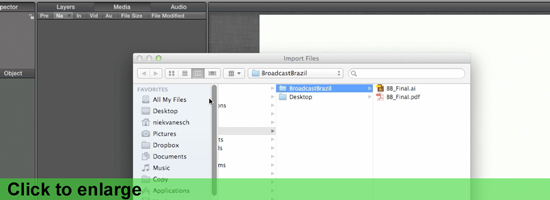
Now make sure the PDF file is selected in the Media tab, all ready?
Select the Inspector top on the top left part and in that tab select the Media Tab.
Here you will see a checkbox for ‘Fixed Resolution’, uncheck it!
This makes sure you can scale the PDF file as much as you need, just like your vector artwork.
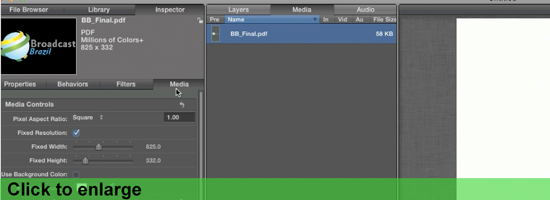
Note: Do you see the black around the BroadcastBrazil logo? This means it is transparent!
Vector work with no background and exported as PDF maintain their transparency in Motion.
Drag the DPF file in the project timeline and you are all set to go.
If you scale it up at the Properties Inspector to for example 4000% you can see it still looks sharp. This gives complete freedom in how you want to use a vector graphic without worrying about the quality when scaling it up.
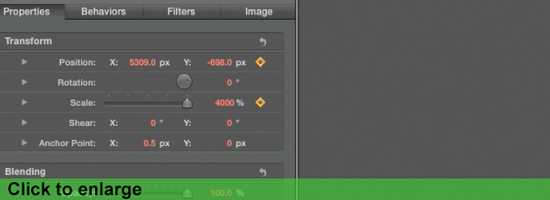
So hopefully this is little trick as you can call it might help you out in your Motion animations, an easier workflow without limitations.
Imagine having 100 PDF files of 60kb instead of 100 PNG files of 1mb each, you do the math and see how this speeds up all processes.
Tutorial video:
Mentioned:
Motion5
Adobe Illustrator
Be sure to check us and Like us if you want on Facebook, follow us on Twitter and Subscribe to our YouTube channel.
Lot's of news, photo's and info for broadcasters, webcasters and mobile producers in Brazil.
by Niek van Esch
Lower Third Graphics
What, Why & How?
In this Insights article we are going to talk about the lower thirds, how to use them what not to do and even better, which software you can use to make them, including a short video tutorial about creating lower thirds in Adobe Photoshop.
In broadcasting, webcasting and video in general, the graphic at the bottom of the screen is called a lower third. The name suggests this graphic occupies the entire lower-third of the screen, but this is not (necessarily) the case.
Mostly lower thirds are used to identify the person speaking in the video.
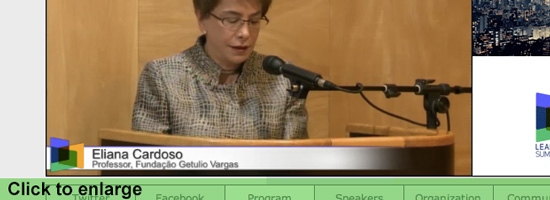
Lower thirds are actually very versatile. Somehow most people relate them to News – but since they are versatile, they can be used in almost any type of video. Other uses of lower thirds include identifying the location or a time change in the story.
Now you might think, so what are exactly the 'rules' for these. Well, there are no specific rules or regulations for what a lower third should look like or what information it should contain. Instead, lower thirds should be used as support to the content of the video. When something needs to be explained, a lower third can do this without distracting the audience from the rest of the video.
When it comes to actually making these lower thirds there are some important things to keep in mind, which we will talk about now.
It may look quite simple, but they are pretty tricky things to build.
A ground-rule you can use is 'less is more'.
Often you will see "text only" graphics, even in big productions, this has a reason. Is your objective to only inform, plain text is a thing you can consider.
The best fonts to use are in general "Sans Serif" or have subtle edges. Text with small curved/ornate parts tend to flicker on screen.
Don't forget to stay far from thin fonts, those for sure will flicker to on screen.
The font Helvetica, often use by graphic designers, works great on video.
Also, the color should accompany the theme of the video, although a good option always is a white font with a drop shadow, this pops out nicely for readability
Note: Sans Serif means without Serifs, those tabs that hang on the points of some fonts
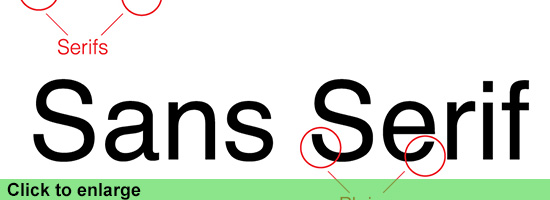
If you want to get more creative with lower thirds, start with adding a background image. Start simple with a solid color that is complimentary of the text. For web videos, a solid background is perfect because they're easily compressed and won't get blocky when played back. The background can extend beyond the viewable area of the screen as long as it stays on the lower third.
Note: Too many times you see crazy filled up graphics with loads of colors and what not more,
before you go completely loose always keep in mind that it is merely an extra to inform about what is happening in the video, not to take the full attention from the actual subject.
3D graphics and animation
Another great thing is using animation/motion in your lower thirds, these animations you can create inside your video editing program, or in animation software like Motion from Apple or After Effects from Adobe.
Motion is software that has a lot of good templates for you to start with, they are also editable so even with few knowledge you can get some great animation going.
If you are a FCP (Final Cut Pro) editor, it gets even easier, FCP has a content library featuring titles, transitions, effects, and generators, most of which are Smart Motion Templates. You can open any of these templates in Motion and customize them, then publish your modified template to FCP by saving it. The new template then is available for immediate use.
For everything it offers Apple's Motion is also pretty cheap, costing just $49,99
www.apple.com/finalcutpro/motion/
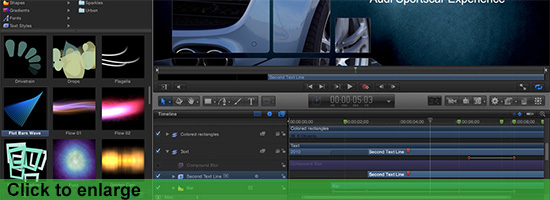
The nice thing about using these 3D animation packages is that you can be even more creative and create an extra dimension that, depending on the subject, can add an extra to the total experience.
When preparing the graphics for lower thirds you always need to keep the Safe section in mind. So what does this mean?
Well, if you would place your text to close to the sides it can be that it will be cut off on screen due to an amount of circumstances, as simple as people watching on a tv with a different format.
Almost every graphics program, like Photoshop, Illustrator and also Motion and AE (After Effects) have empty templates to start with. These mostly have the safe lines already in there, as you will see in the Video Tutorial.
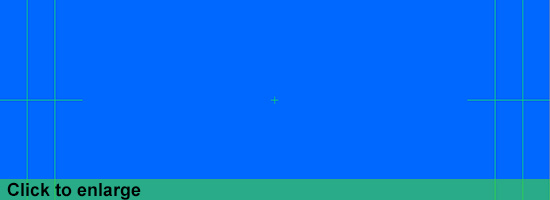
So even without any knowledge about graphics and lower thirds it nowadays gets easier and easier to create great additions to your video production, or even webcast.
Hopefully this gives a better idea about the Lower Thirds, and feel free to aks any questions or give us your opinion about the article.
Tutorial video:
Watch more on our video's page!
Be sure to check us and Like us if you want on Facebook, follow us on Twitter and Subscribe to our YouTube channel.
Lot's of news, photo's and info for broadcasters, webcasters and mobile producers in Brazil.
by Niek van Esch